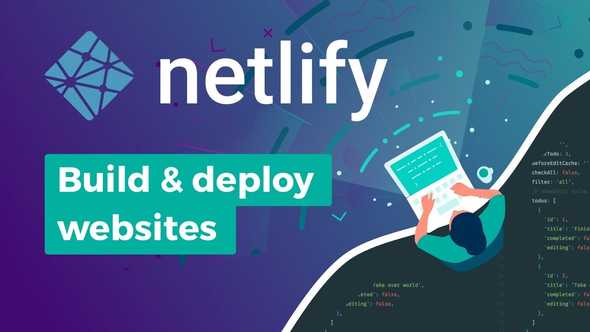How To Build And Deploy A Website Using Netlify?
If you follow podcasts and articles related to Web Development, you have probably heard of Netlify. If you are looking to build a static website and deploy it immediately, Netlify is an excellent platform to get it done faster and free. Netlify can be used to make a modern website from scratch - from local setup to global development, you are sure to love Netlify.
What is Netlify Used For?
Based in San Francisco, Netlify is a web hosting infrastructure and automation Technology Company. It is an all-in-one platform where anyone can automate modern website projects. With Netlify, you can replace your hosting infrastructure, continue with integration and deploy pipeline with just a single flow.
You can also easily integrate dynamic functionality such as user authentication, server-less functions and form handling. With Netlify, you can get affordable web hosting and automation. In fact, the platform also offers web hosting infrastructure for JAMstack websites.
Netlify connects to your GitHub repository to pull your source code and runs a build process to pre-render all the pages in static HTML. Then the resulting HTML, JS and CSS are deployed and distributed across a large number of content delivery networks. So when a website visitor tries to access your site, it automatically chooses the closest data center to you and serves the static files.
How To Build And Deploy A Website Using Netlify?
-
Sign up at the Netlify homepage and login to your account. You can sign up with“GitHub,” “GitLab,” “Bitbucket,”or your“Email.”With Netlify, you don’t need payment information. You only need to provide your email, username and password.
-
When you log in, you will be welcomed to“Your Sites”screen, which will be empty since you have not created any site yet.
-
To create your first website, you need to drag and drop a zipped folder that contains an empty index.html file onto“Your Sites,”and Netlify will set the site up for you. You can also do this by connecting to GitHub.
-
Once you upload the file, you will see the “Deploy in progress,”and Netlify will automatically create a site name for you, which will appear at the top of the screen. To go to your website setting, click on the website name generated for you.
-
When you get in on the“Website Settings,”make a note of the Netlify URL for your website, which will appear in the format https://siteName.netlify.com.You will need it for public settings.
-
Scroll down the page to “Site Info”and make a note of the“API ID,”which will combine numbers and characters. You will need it to configure Publii.
-
Generate an access token that Publii will use to access your Netlify website: it is a little security precaution. At the top-right of the screen, click on the“Account”option to generate the token.
-
In the“Account,”click on the“OAuth Applications,”then click the“New access token,”and you’ll be redirected to the“Token generation screen.”
-
Add a name you like in the token description field to help you remember what you generated the token for. Then click on“Generate token.”
-
“New token created”will appear when the token is ready. You will see your token below that message. Make sure to copy the token and save it in a safe place because you’ll not be able to retrieve it later.
If you want to create and deploy a website on Netlify, here are the steps you should follow:
Now that everything needed to configure Publii is ready, you can configure your publii!
How To Configure Publii Foe Netlify?
Here are the steps you should follow to configure Publii for your Netlify website:
- Open the Publii app and click on the“Server”in your left-sidebar to get the“Server Setting”done.
- Set the“Domain”to your Netlify URL that Netlify automatically generated for you at the start (https://siteName.netlify.com). Remember to selecthttps://from the dropdown list.
- Select “Netlify”in the“Protocol”dropdown.
- Input characters in the“API ID”you generated earlier into the“Site ID.”
- Input the Netlify generated earlier in the“Netlify token”and click“Save setting”to save changes you’ve made.
To be sure you’ve configured everything correctly, click on“Test connection.”If everything is configured correctly, then you are ready to sync your site.
The Greatest Benefits Of Netlify
- Netlify is cheap and offers you a faster website:You can save money by building your static website with Netlify. With Netlify Edge, your applications and website will be super-fast using automated pre-rendering and global distribution
- Take advantage of the best Netlify features such as Netlify Build:With Netlify Build, developers can build with any integration. As an editor, any time you want to change your website content or add new functionality to it, it allows you to create unlimited branches of your site. It means if you host your website on Netlify, it enables you to spin a unique URL and create many ways for your editors to test any change made in different views. You can easily preview any modification to your content in different environments.
- Launching websites with Netlify is super easy:Netlify comes with built-in SSL certificates and DNS management. Thankfully, both are free and have no expiry. So this means less complexities when it comes to launching your site and it is all hosted in one place.
More excellent features include:
- Ability to manage all your DNS on Netlify
- You can customize your website’s Netlify subdomain
- Easily inject snippets into pages
- Every deploy has its URL forever
- Offers most responsible and cleanest A/B testing
- Lots of options for notifications including slack and email
The good thing about Netlify is that it continues to introduce new features every time, most of which are under the free plan. It means you can do a lot with Netlify without paying a dime.
If you want to build and deploy your static websites and make them fast like lightening, you might want to consider using Netlify to get the job done. In fact, you will get your websites up and running in a few minutes.